The 23.2 update of Premiere Pro includes important fixes, optimizations, and user-requested improvements, like automatic tone mapping for HDR media.
Automatic tone mapping
New in Premiere Pro, automatic tone mapping makes it easy to work with different types of footage and different color spaces in the same sequence. Mix and match camera media, from Log footage to iPhone HLG and other HDR formats in rec709 (Standard Dynamic Range) sequences, while retaining consistent colors. With automatic tone mapping, there’s no more risk of clipping your highlights.
Premiere Pro automatically adjusts wide color gamuts to display accurately in your sequence without blown-out highlights. Tone mapping is enabled by default, so iPhone or HDR footage will display correctly.
Automatic tone mapping adjusts for three different types of footage:
- iPhone HLG
- Log-based video, like Panasonic Log, Sony S-Log, Canon Log.
- Other HDR formats (such as HLG color space)

Sequence Locking for offline editing
Edit a team project anywhere you need to work. If there’s no internet available, Premiere Pro saves your changes locally as a copy of the sequence. Check in your edits when you’re back online using the Publish button.
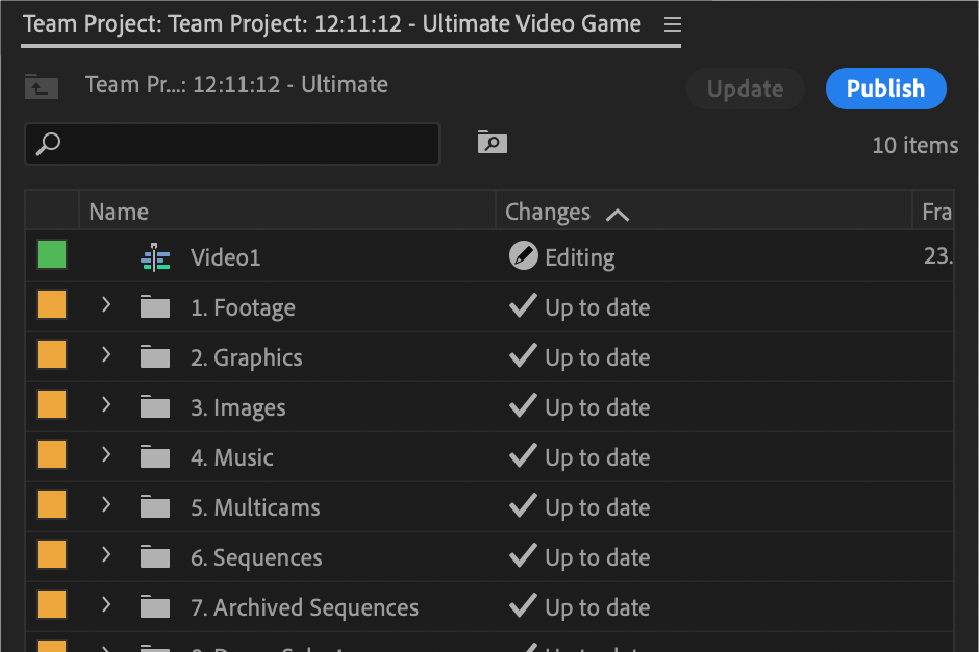
Whenever you are working on a team project, an icon in the header bar and badges on media in Project panel indicate when you are offline.
In the event two or more collaborators edit the same sequence offline, the first user to come back online will have the option to publish their changes to the team project. Other collaborators will be warned of the conflict once they reconnect to the internet, and they will have the option to publish their work as a new sequence, available to everyone in the project.
New language support in Speech to Text
Captioning videos is now more accessible in Premiere Pro, with Speech to Text now available for even more users worldwide.
Newly supported languages include Dutch, Norwegian, and Swedish. Speech to Text in Premiere Pro is now available in 16 languages.
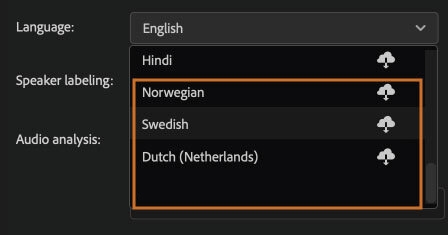
Captioning videos is now more accessible in Premiere Pro, with Speech to Text now available for even more users worldwide.
Newly supported languages include Dutch, Norwegian, and Swedish. Speech to Text in Premiere Pro is now available in 16 languages.
Reset options at launch
Use the new reset options at launch in Premiere Pro to do regular maintenance and clean up of your system before updating to a new version of the app or to diagnose and troubleshoot app issues
To access the reset option, click on the Premiere Pro icon, then immediately press and hold Cmd (macOS) or Ctrl (Windows) while launching. When the Reset options dialog appears, check the boxes next to the actions you want to take.
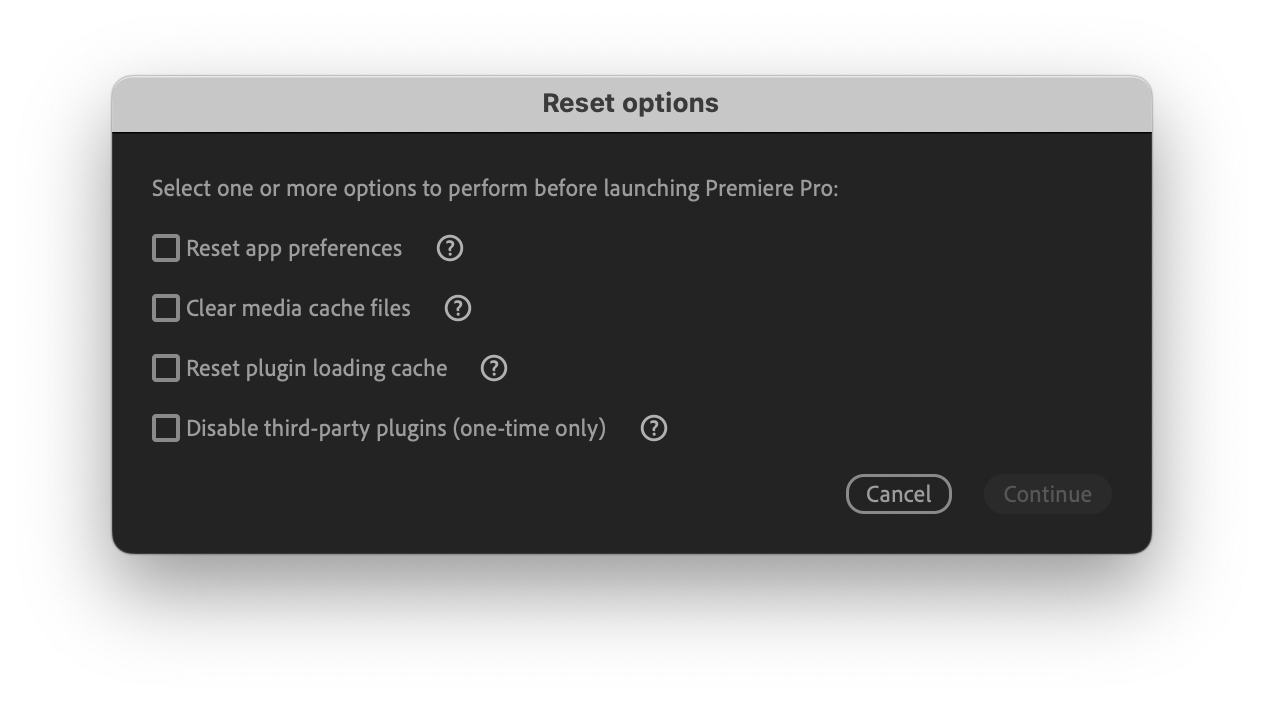
The advantage of this new panel is that it groups common troubleshooting tools in one place. If any of these steps are new to you, learn more about Reset preferences in Premiere Pro and Managing the Media Cache.
Previously, deleting the plugin cache or bypassing third-party plugins were manual processes. With these new options, Premiere Pro performs these actions for you.
The next time you relaunch Premiere Pro normally, the plugin cache is rebuilt, and third-party plugins are enabled.
Image credits: Adobe











